Being fairly new to Epicor, I had started duplicating SSRS and modifying it. Is there an easy way to know which form (SSRS report) it is that each program prints? Example, I want to modify the purchase order form. However, not sure which SSRS report it is without trial and error.
Looks like the “Description” helps to tell where it is. Is there any other easier way? I noticed that when I click search, it is only searching the form name, and not the description.
Report Styles is where you would add in the modified reports. (By adding a new report style). any customized reports should be placed in the custom reports folder or they may get overwritten on future upgrades.
My advice for each modified report is to create a new style, prefixed with your company initials and make this the default. It means if at some future point your report does not do what it is supposed to you can run the standard report and see if it does the same - if escalating to support it means you can take your report being to blame out of the question.
As said put the modified reports in custom reports. If you need to move reports between database instances, SSRS is quite unforgiving and time consuming. There is a free tool called reportsynch which will allow you to move reports between SSRS database instances quickly.
Thanks for the helpful hint. I am learning, and it’s great information.
My original question was in Report Style Maintenance, how would I know that report ID POForm is the SSRS for Purchase order form. Example, if i didn’t know, I would search for Purchase in the search window and would get nothing.
However, I figured that if I print the form, at the bottom of the form, it shows the Report ID like POForm:001:00 so least I can tell which Report ID it is. Once I get the report ID, I would then go to Actions–>Copy Report Style, download and then modify the copy report instead.
I do have a question about modified report and putting it in the custom report folder. When I modified the form, I go back to Report Style Maintenance–>Action–>Upload SSRS Report. Looks like the “Report Location” is already putting it in the CustomReports location. Is this what you’re both referring to?
Yes the report location is the custom reports folder on the SSRS report server.
for the PO form the standard for is here:
reports/PurchaseOrderForm/POForm
for the modified PO form it will be here:
reports/CustomReports/POForm/POFormNEW (or what ever you name it). When there are subreports, I always copy the sub reports into the same folder to avoid issues of subreports not “printing” properly.
I hope this makes sense.
Yes, makes sense. Thanks again.
With respect to figuring out what ReportID you need, you might want to create your own reference table:
- Click ReportID… to launch the Search Form
- In the Search Form, click Options to view the Search Options
- In Search Options box, check Return All Rows and click OK
- Leave the Starting At field empty and click Search
- This will return all the ReportID in the system
- Copy this list to Excel (right-click in the grid and select Copy to Excel)
Save it wherever you want to
You can now search the reference table by description (where “purchase” will actually return the right information) and then get the ReportID.
I created a similar list for all the db tables.
Thank you skhayatt. That’s a very good tip.
Hi Chang,
I was facing the same issue to find exact ReportID without guess on the description.
So, here is the solution:
Let’s find the ReportID for Sales Order ProForma Invoice,
-
Enable Developer mode.
-
Open SO Entry, Actions > Print ProForma Invoice
-
It will Pop-up
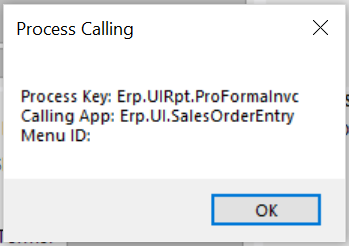
-
Note the process key i.e., Erp.UIRpt.ProFormaInvc
-
Open Report Style Maintenance, Search ReportID
-
Options> Return All Rows, Search.
-
Sort by Auto-Program and you will find Auto ProgramID like Erp:Rpt:ProFormaInvc
This will give you the exact ReportID you need.
Hope this solution helps you in future 
Thank you!! That’s a great tip.
