I knew how to point to the data in Crystal Reports, so I could make edits and see them without having to re-run the report in V8.
How can I do this in SSRS?
I knew how to point to the data in Crystal Reports, so I could make edits and see them without having to re-run the report in V8.
How can I do this in SSRS?
Hello,
If you are using a data set that is not XML, but being written to the database, you would copy the value in the System Monitor > Reports Tab (the row only appears after the report renders) > FileName column. here you will find the value you paste into the GUID parameter (just the long alpha numeric string). This GUID is the key to the specific temp tables created in your sql server database for the report you’re running.
Thanks.
But wow … Any change to the design blanks out the GUID field in the Run view. 
Guess I’ll need to keep a Notepad file open with the GUID in it, so I can copy and paste it every time I want to run/preview.
on trick I use is to set the parameters default value to the copy and pasted GUID. Just make sure to take it off when your done making your changes.
I know this is an older post, but i am trying to preview a ssrs report in report builder. I see the file name in system task but not sure where do i enter that to run the report?
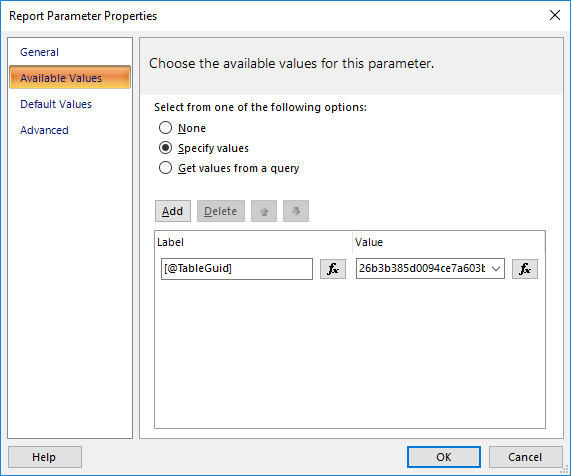
i get an error when i try this?
Jose
When you run the report from Report Builder, it should prompt you for the Guid value. You can then enter the value you got from the Task Monitor.
Thanks Mazin but when i click run on the report, it goes straight to this error
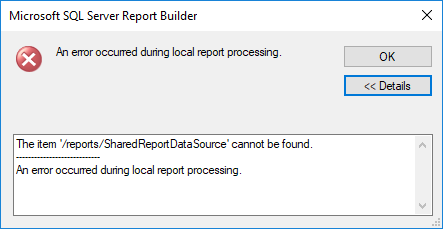
any ideas? I copied the report style, then i downloaded the report and opened it with the report builder. I am working on my local workstation and not the server.
Jose
For any future reference, i had to put the report server url when opening the report builder. The educational videos in epic web says other wise. once you do that then the Table Guid option will show up when you click run report. Which you can retrieve from the system task monitor on the last column after report name.
Jose
For some reports I get the same error. Clicking the Refresh button in the preview window seems to fix it. Note that it might clear out the GUID and you’ll have to re-enter it.

thanks Calvin!